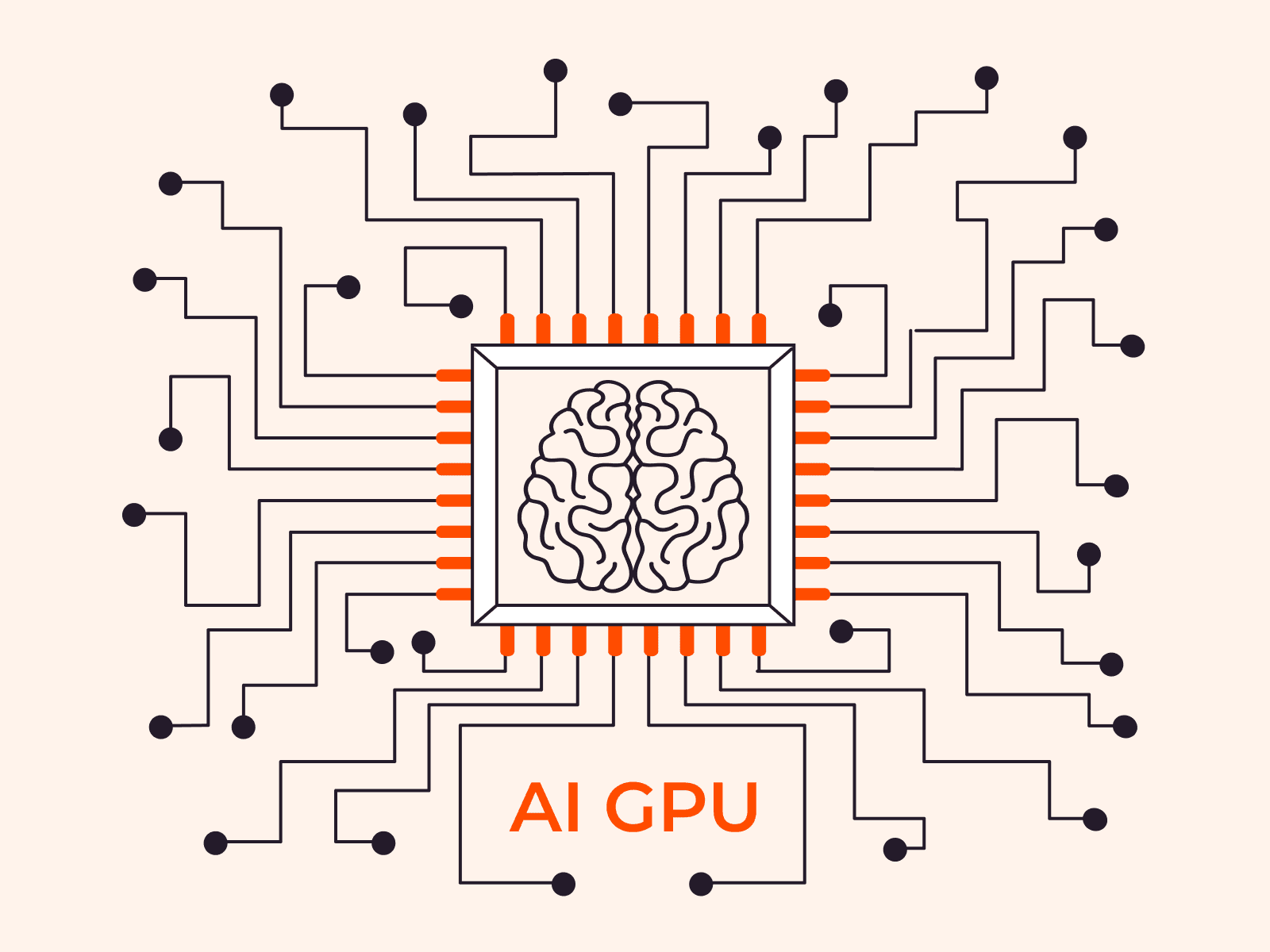Payment Card Industry Data Security Standard (PCI DSS) compliance is a set of mandatory practices for every business that processes credit or debit card payments anywhere in the world. Adhering to these requirements helps companies to protect sensitive cardholder data and mitigates the risk of data breaches, which could devastate their reputation and deplete their customer base. This article will provide a comprehensive overview of PCI DSS compliance, including its significance, essential requirements, and steps to achieve compliance.
What Is PCI DSS Compliance?

PCI DSS, or the Payment Card Industry Data Security Standard, is a set of requirements designed to ensure companies that handle credit or debit card information keep it safe. While PCI DSS compliance is not a legal requirement, it is mandated by major credit card companies as a condition for processing credit card payments, and is enforced through contractual agreements between merchants, credit card companies, and acquiring banks. Failure to comply with the standard can result in substantial financial penalties and potential termination of services, making PCI DSS functionally necessary for any business processing card payments. By adhering to these standards, businesses help to prevent the theft and misuse of card details, protect their brand, and avoid becoming victims of fraud.
Who Needs to Comply?
Any business that processes, stores, or transmits credit or debit card payments must adhere to PCI DSS. This includes merchants, online retailers, payment processors, and others in the payment ecosystem. The goal is to ensure that all parties involved in handling card information maintain a secure environment, thereby protecting consumers and reducing the risk of financial fraud.
What’s Needed to be PCI DSS Compliant?
The exact security measures with which a merchant must comply vary depending on the specific merchant level they’re assigned, based on their transaction volume. These requirements can include secure network configurations, data encryption, access control, and regular monitoring of security systems (more on these later.) These protocols are designed to create a secure payment environment for cardholder data like card numbers and security codes throughout its lifecycle in a company’s system, from initial transaction processing to data storage and transmission.
Why Businesses Need PCI DSS Compliance
As the digital marketplace expands, customers share their personal and financial information by customers with trusted brands with increasing frequency. Unfortunately, this increase in online transactions attracts hackers aiming to steal sensitive data. Data breaches can significantly impact even the largest and seemingly most robust financial systems, as seen in the Bank of America data breach of February 2024, which exposed the personal details of over 57,000 individuals. Compliance with PCI DSS is one way businesses can protect their customers’ data and maintain trust.
Non-compliance can lead to substantial financial penalties from credit card companies, ranging from $5,000 to $100,000 per month, and may result in the suspension of credit card processing privileges. Maintaining strong relationships with payment card brands and banks is key to PCI DSS compliance. This is because these entities control the access and terms under which businesses can process card payments. Compliance with PCI DSS signals to these partners that a business is serious about safeguarding payment data, which is essential for building trust and securing favorable processing rates and terms.
These financial institutions often reserve their most advanced security technologies and support services for partners they view as low-risk and compliant. This access helps detect and prevent security threats early, reducing the risk of crippling breaches. Moreover, it facilitates smoother transactions by minimizing disruptions caused by security issues, thereby enhancing the customer experience and giving the business a competitive advantage.
Key Requirements for PCI DSS Compliance
The PCI DSS consists of twelve key requirements, 78 base requirements, and over 400 test procedures. These are designed to secure cardholder data, ensure the safety of the cardholder data environment, and prevent security breaches. The key requirements are as follows:
- Build and maintain network security controls: Use firewalls and network segmentation to create secure zones, preventing unauthorized access to cardholder data.
- Apply secure configurations to all systems: Set up systems with strong security settings, including changing default passwords, to defend against hackers.
- Protect stored cardholder data: Encrypt or otherwise render unreadable any stored cardholder information to secure it from unauthorized access.
- Encrypt transmission of cardholder data across open networks: Use strong encryption when sending cardholder data over the internet to prevent interception by attackers.
- Protect all systems against malware: Install and regularly update anti-malware software to defend against malicious software designed to steal cardholder data.
- Develop and maintain secure systems and applications: Regularly update and patch systems and software to protect against known vulnerabilities.
- Restrict access to cardholder data by businesses’ need to know: Limit access to cardholder data to only those individuals whose job requires it, enhancing data protection.
- Identify and authenticate access to system components: Assign unique IDs to each person with computer access, ensuring actions can be traced to specific users.
- Restrict physical access to cardholder data: Use physical barriers and controls like cameras and locks to prevent unauthorized access to systems and media holding cardholder data.
- Log and monitor all access to network resources and cardholder data: Keep detailed logs of system activity to enable tracking and analysis in the event of a data breach.
- Regularly test security systems and processes: Conduct regular tests to find and fix security weaknesses, ensuring the effectiveness of protective measures over time.
- Maintain a policy that addresses information security for all personnel: Establish, publish, and maintain security policies, educating all personnel about their responsibility to protect cardholder data.
How to Achieve PCI DSS Compliance

To meet the 12 PCI DSS key requirements, businesses must undertake several steps, each tailored to address specific areas of compliance.
But First, a Note
While achieving compliance on your own is possible, doing so demands a considerable investment in time, resources, and specialized knowledge. For many, the complexity and scope of the task make seeking external expertise a wise choice. Qualified Security Assessors (QSAs) provide an independent audit of your PCI DSS compliance by first assessing your security posture and then reporting on your adherence to the standards. Managed Service Providers (MSPs), on the other hand, manage your ongoing PCI DSS compliance, handling tasks like assessments, vulnerability scanning, and security control maintenance. Organizations should assess their operational needs, available resources, and tolerance for risk to determine the most appropriate path to compliance.
The cost of a data breach often far exceeds the expense of achieving compliance through a QSA or MSP, making the investment in professional services potentially cost-saving in the long run.
Step 1: Pinpoint Your PCI DSS Compliance Level

Understanding your organization’s PCI DSS compliance level directly influences which self-assessment questionnaires (SAQs) you’re eligible for and outlines the specific measures you need to undertake to achieve compliance. This classification is based on the volume of credit card transactions your company processes annually. For instance, a Level 1 merchant, handling over 6 million transactions a year, faces more stringent assessment procedures compared to a Level 4 merchant, with fewer than 20,000 e-commerce transactions annually.
To determine your PCI compliance level, first gather data on all credit card transactions from the past year, including online, in-person, and phone transactions. Then, compare your total transactions to the PCI Security Standard Council’s defined levels to identify your compliance category, using resources like the PCI SSC Merchant Levels guide and consulting with a PCI expert or your acquirer if your volume is close to a threshold.
Step 2: Form Your Business’ PCI DSS Compliance Team
Include members from IT, data security, finance, and legal departments in your dedicated PCI compliance team to ensure a comprehensive approach to PCI DSS compliance. The compliance team collaborates on understanding PCI requirements: IT focuses on secure network architecture; Data Security on vulnerability scanning best practices; Finance on transaction data protection; Legal on regulatory adherence. Implementations include IT configuring firewalls, Data Security conducting vulnerability assessments, Finance reviewing financial processes, and Legal drafting compliant policies.
Ongoing PCI DSS compliance is managed by budgeting for direct costs, such as software and hardware updates, and indirect costs, including staff training and consultancy fees. Regular security assessments, employee training oversight, and incident response management must also be performed to ensure the continuous protection of cardholder data.
Step 3: Fill Out a Self-Assessment Questionnaire (SAQ)
Completing an SAQ helps businesses identify how well their operations align with PCI DSS requirements. This is a detailed self-examination of your payment processing systems to pinpoint any security gaps. Its importance is two-fold: It helps secure compliance while signaling to customers and partners your proactive stance on data protection, promoting a credible reputation.
To find the right SAQ for your card processing method, see the PCI Security Standards Council’s dedicated chart.
Step 4: Strengthen Your Security Measures
Adopting robust security measures is essential for PCI DSS compliance and for protecting against data breaches. Your compliance team needs to secure your network, control access, safeguard passports, apply encryption, and store data appropriately. Let’s look at each measure in turn.
Secure Your Network
Implement firewalls to create a barrier between your internal network and unsecured external networks, such as the internet. It’s your IT department’s job to set up and manage these firewalls, creating a secure barrier that filters out unauthorized access from external networks. They should regularly review and update firewall rules to adapt to new threats, ensuring only necessary traffic for business operations passes through.
Control Access
Implement stringent access controls to ensure that only authorized personnel can view and handle sensitive cardholder data. Your IT and data security teams must work together to assign a unique ID to each employee, ensuring that individuals can only access information necessary for their job roles. This includes setting up systems for tracking user activities and regularly reviewing access permissions to minimize risks.
Safeguard Your Passwords
Changing default passwords and establishing strong password policies are also responsibilities of your IT department and may be guided by National Institute for Standards and Technology (NIST) standards. These policies should enforce the creation of complex passwords that are changed regularly to prevent unauthorized access. Training sessions organized by HR can help employees understand the importance of these policies and how to comply with them.
Apply Encryption to Cardholder Data
Encryption converts sensitive information into a secure format, readable only with a decryption key, ensuring cardholder data remains confidential and secure. Your IT team should employ strong encryption methods for data in transit, such as SSL/TLS (secure sockets layer and transport layer security) protocols.
For an added layer of security, consider implementing point-to-point encryption (P2PE) solutions. P2PE technology encodes data from the moment of capture until it reaches your payment processor, making it unreadable to outsiders.

Lock Down Your Stored Data
Ensure the security of data stored on servers by restricting physical and digital access to these servers and databases. Your data security team should encrypt stored data and conduct regular audits to check for vulnerabilities. It’s also their job to monitor for unauthorized access attempts, with IT support to maintain the integrity of these storage systems.
Step 5: Submit All Required Documentation

The final step in the PCI DSS compliance process involves filing the required paperwork to payment card brands. This includes the Attestation of Compliance (AoC) and, if applicable, the Report on Compliance (RoC) prepared by a QSA. These documents serve as proof that your organization has implemented the necessary security measures to protect cardholder data, fulfilling the requirements set forth by the PCI Security Standards Council.
Conclusion
Achieving PCI DSS compliance is essential for any business handling card payments, as it helps protect cardholder data and mitigate the risk of data breaches. It fulfills regulatory requirements, boosts customer trust, and safeguards the business’s reputation.
Gcore uses advanced strategies to deliver dependable, comprehensive protection for payment data. Our infrastructure meets stringent global security standards, with PCI DSS, GDPR, SOC 2, and ISO 27001 certifications demonstrating our unwavering commitment to data security.
Related articles
Subscribe to our newsletter
Get the latest industry trends, exclusive insights, and Gcore updates delivered straight to your inbox.